Setting up a webhook
- Navigate to the Webhooks section in your Organization
- Click the "New Webhook" button
- Fill out the webhook configuration form:
- Name: A descriptive name for your webhook
- Event Type: Select the event you want to subscribe to
- Method: Choose HTTP method (POST, PUT, PATCH, DELETE)
- Request URL: Your publicly accessible HTTPS endpoint
- Click "Create" to save your webhook
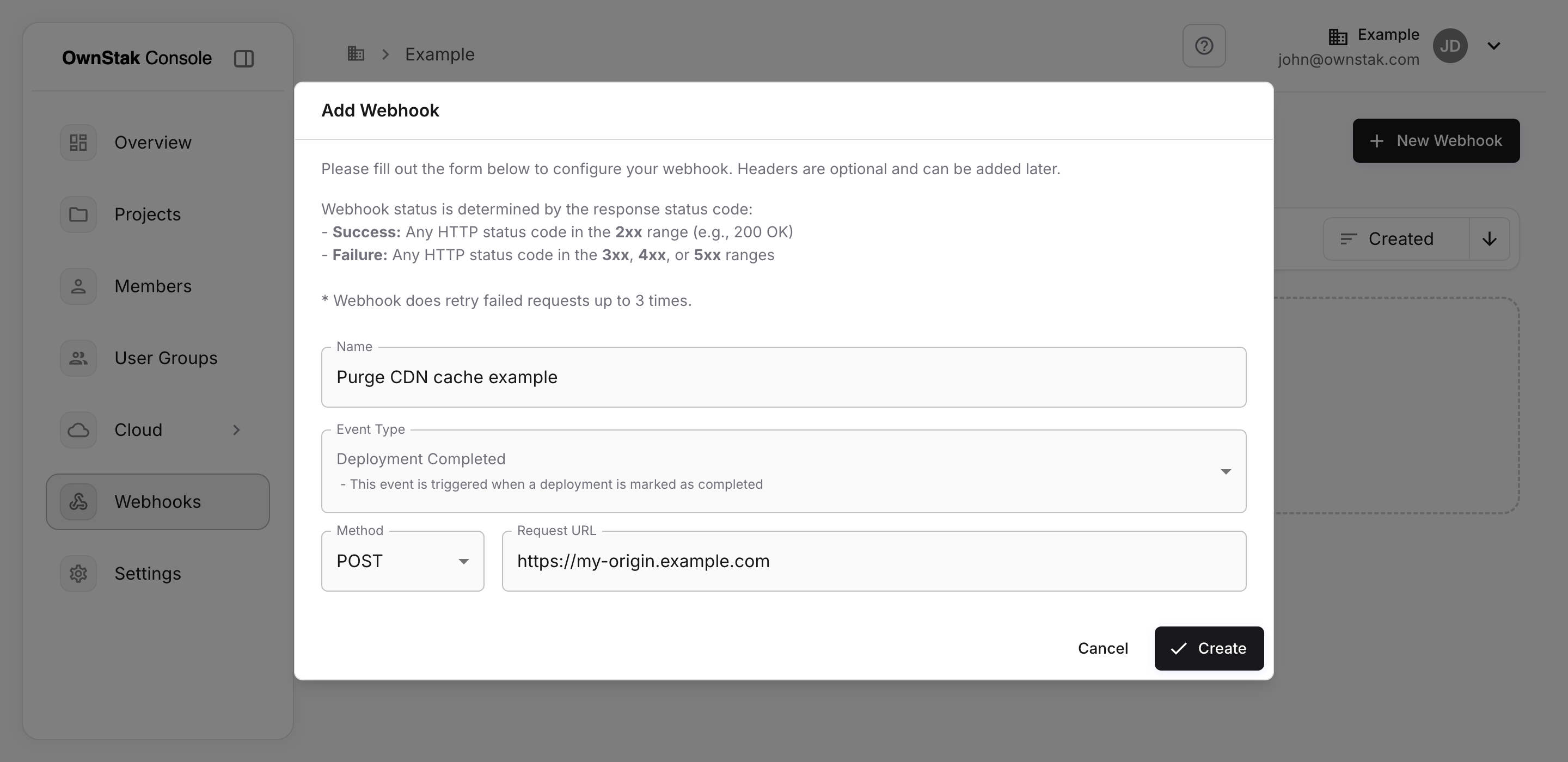
Webhook delivery
Success and failure
Webhook status is determined by the HTTP response status code:
- Success: Any HTTP status code in the 2xx range (e.g., 200 OK)
- Failure: Any HTTP status code in the 3xx, 4xx, or 5xx ranges
Automatic retries
If your endpoint fails to respond with HTTP 2xx status code, Ownstak will automatically retry failed requests for up to 3 times.
- Ownstak will not retry if the webhook failed with the following errors:
- Url validation
You can view the status of webhook deliveries in the webhook event history.
Managing webhooks
Webhook event log
Each webhook has an event log that shows:
- Event ID
- Last Request details
You can view more by opening the webhook event details. This log helps you troubleshoot webhook delivery issues and monitor webhook activity.
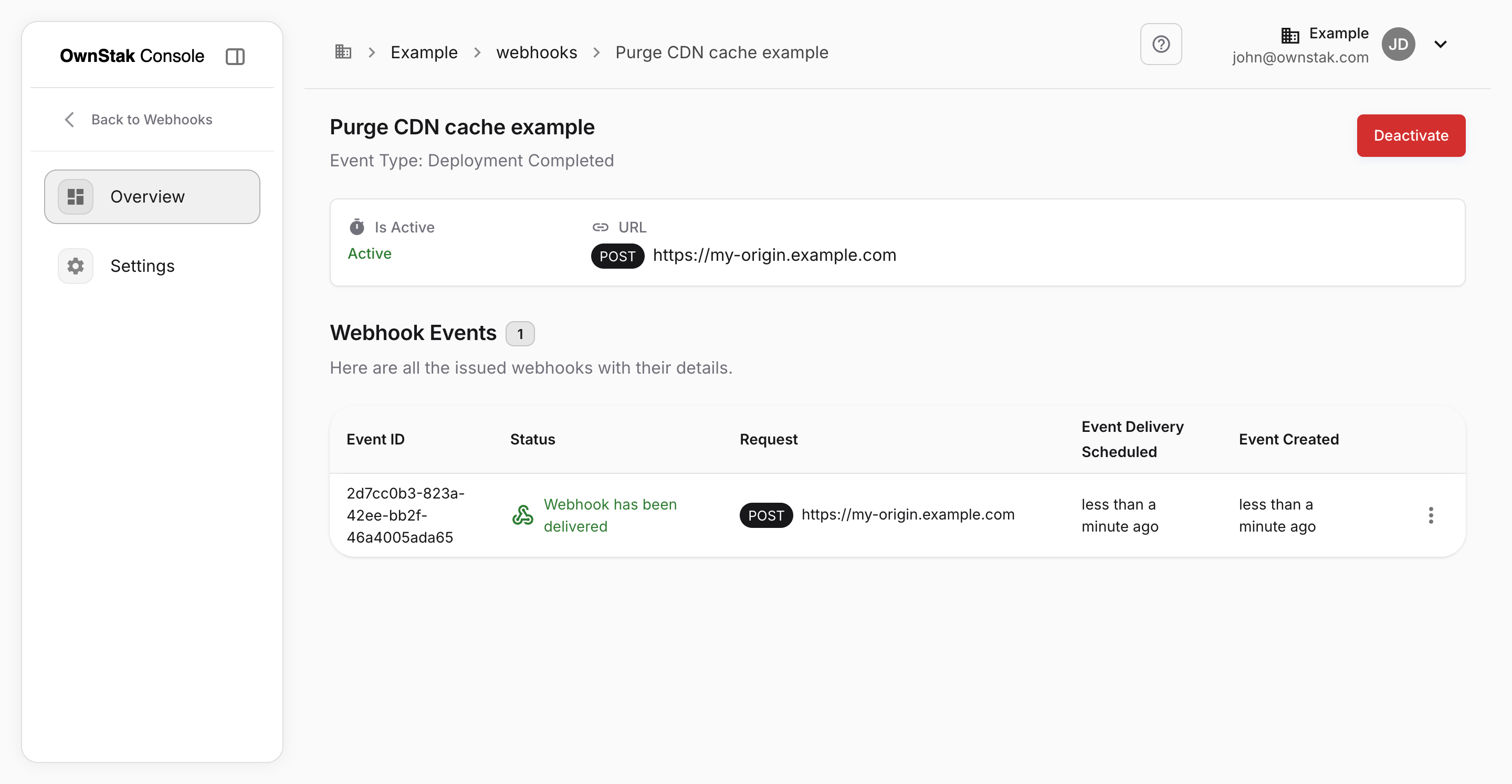
Webhook settings
In the webhook settings, you can:
- Update the webhook name
- Change the event type
- Modify the request URL and method
- Add or remove custom headers (see Request Headers)
- Activate or deactivate the webhook
- Delete the webhook
Deactivating webhooks
You can temporarily disable webhooks without deleting them by clicking the "Deactivate" button in the webhook details page. This is useful when:
- You're performing maintenance on your webhook endpoint
- You want to temporarily stop receiving certain events
- You're troubleshooting webhook-related issues
Deleting webhooks
In the webhook settings, there is a "Danger Zone" section that allows you to permanently delete a webhook. Be aware that:
- Once you delete a webhook, there is no going back
- All data will be permanently deleted, including the events log