Prerequisites
- An Ownstak account with a fully set up organization
- A React Router v7 project (version 7.x.x)
- Node.js installed locally (version 18.x or higher)
Getting Started
1. Prepare your React Router project
Create a new React Router v7 project by running:
npm create react-router@latest
Once the wizard finishes, enter the project directory and install all dependencies:
cd your-react-router-project
npm install
For existing projects, remove any provider-specific dependencies, such as @react-router/cloudflare, from vite.config.js and install generic @react-router/node together with @react-router/dev.
2. Configure your project
Create a new react-router.config.js file in your project root if it doesn't exist:
import type { Config } from "@react-router/dev/config";
export default {
ssr: true,
} satisfies Config;
3. Deploy from your machine
Now, you can deploy the project from your machine by running:
npx ownstak deploy
When you run the deploy command for the first time, the CLI will detect the currently used framework and guide you through the login and project configuration setup. Simply follow the instructions:


The organization and project names are stored in the ownstak.config.js configuration file for subsequent deployments, so you won't be prompted for this information again.
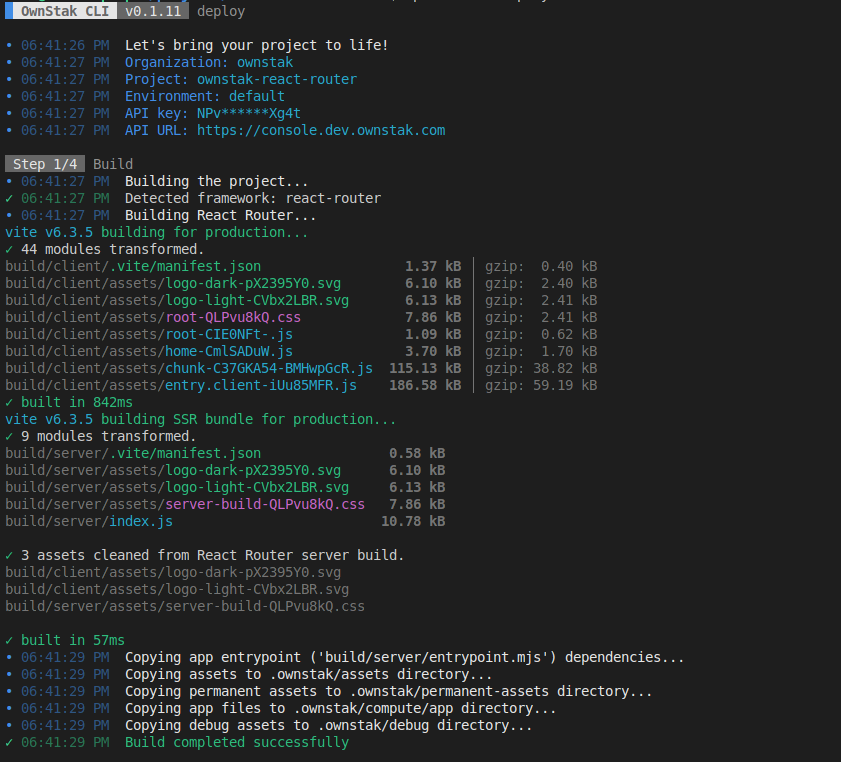
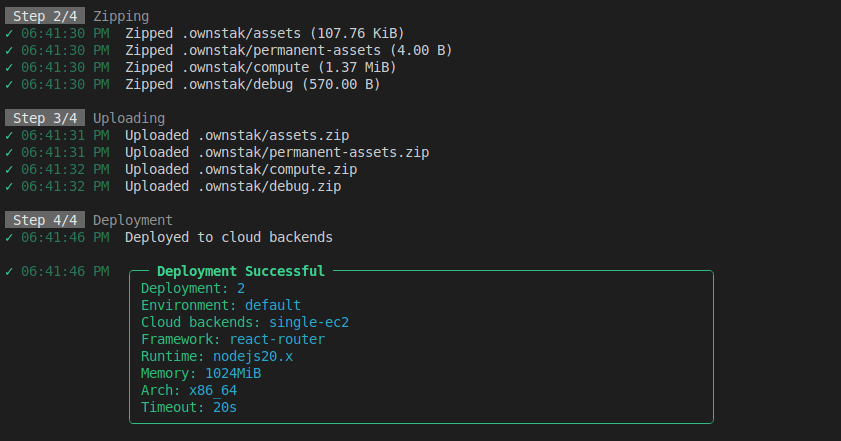
4. Deploy from CI
For CI and other non-persistent environments, you can skip the interactive deployment by providing the API key and other required options as command arguments.
You can generate a new API key for your account or project in the Ownstak Console under Settings > API Keys.
npx ownstak deploy --api-key=<your-secret-key> --organization=ownstak --project=ownstak-react-router --environment=default
5. Done!
Your project is now live and deployed to your organization's cloud infrastructure. You can visit and test it using the environment and deployment links provided in the output:
- Environment link – Always points to the latest deployment in a given project environment
Example:
my-react-router-app-development.aws-primary.my-org.ownstak.link - Deployment link – Always points to a specific deployment
Example:
my-react-router-app-development-10.aws-primary.my-org.ownstak.link
Local testing
If your project doesn't behave as expected, you can build and test it locally before deploying.
1. Build the project
Run the following command in your project directory to build your project without deploying it:
npx ownstak build
2. Start the project
Start the project and make sure it works for you locally with Ownstak:
npx ownstak start
When you see the ready message, you can visit `
Custom Express server
OwnStak runs React Router projects with a preconfigured HTTP server by default. If you would like to run React Router with Express or any other custom server, you can provide a custom entrypoint file.
Here's how:
1. Install @react-router/express
npm i @react-router/express express
2. Create custom server file
Create your custom server entrypoint file server.mjs in the root of your project that imports the React Router build output.
Here's an example:
import { dirname, join } from 'path';
import { fileURLToPath } from 'url';
import { createRequestHandler } from "@react-router/express";
import express from "express";
const __filename = fileURLToPath(import.meta.url);
const __dirname = dirname(__filename);
const PORT = Number(process.env.PORT || 3000);
const HOST = process.env.HOST || '0.0.0.0';
const app = express();
app.use(
createRequestHandler({
// The relative path to the build output
build: await import(join(__dirname, "build/index.js")),
}),
);
app.listen(PORT, HOST, () => {
console.log(`Server is running on http://${HOST}:${PORT}`);
});
3. Update the OwnStak config
Update the default entrypoint for React Router in your ownstak.config.js file with your Express server
by calling setAppEntrypoint("./server.mjs") option and tell the OwnStak to trace and copy all the dependencies by calling setCopyAppDependencies(true).
import { Config } from 'ownstak';
export default new Config()
.setAppEntrypoint("./server.mjs")
.setCopyAppDependencies(true)
4. Build OwnStak
npx ownstak build
5. Test changes locally
npx ownstak start
6. Done
The project is ready to be deployed!
Caching
The OwnStak by default sets different cache-control headers for assets, permanent assets and pre-rendered pages with reasonable time for your CDN
for the best performance. It's expected to do cache purge via Webhooks after every deployment.
See CDN Configuration. Default Cache-control headers can be overridden.
Headers
Custom HTTP headers can be dynamically set from SSR pages or you can define static headers in your ownstak.config.js file.
import { Config } from 'ownstak'
export default new Config()
// Apply headers to specific paths
.setResponseHeaders({ "Cache-Control": "public, max-age=31536000" }, "/assets/:path*")
// Apply headers to all paths
.setResponseHeaders({
"X-Frame-Options": "DENY",
"X-Content-Type-Options": "nosniff",
"Cache-Control": "public, max-age=31536000"
})
Redirects
Custom redirects can be dynamically set from SSR pages or you can define static redirects in your ownstak.config.js file.
import { Config } from 'ownstak'
export default new Config()
.setRedirect('/old-page', '/new-page')
.setRedirect('/api/:path*', '/new-api/:path*', 301)
Supported features
Here's a complete list of the features supported by the OwnStak:
